Improve Your Connectivity: 5 Best WiFi Analyzer Apps
WiFi issues, like slow downloads and buffering, are often more about your setup than your provider. A WiFi analyzer can help you identify and fix problems like dead zones, crowded channels, and interference. These apps allow you to scan your network, check signal strength, and pinpoint what’s causing trouble — all without the need for tech support.
While some apps are cluttered with ads or offer vague results, we’ve found 5 of the most effective WiFi analyzer apps that can improve your connection, helping you tackle issues like patchy coverage and slow speeds with ease.
Top 5 WiFi Analyzer Apps
These apps help you identify and resolve WiFi issues like weak signals, crowded channels, and interference, ensuring a faster, more reliable connection.
NetSpot
NetSpot is among the most popular WiFi analysis tools—and for good reason. It's easy enough for everyday use but specific enough for techy types. The app allows you to perform swift network scans to check signal strength, channel usage, and interference. If you're attempting to troubleshoot why your bedroom receives a weaker signal, NetSpot makes it easy to visualize.
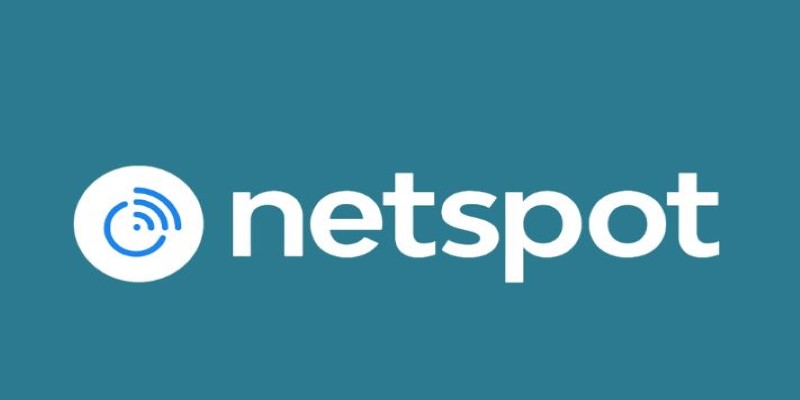
Its heatmap functionality is particularly useful. You roam around with your device, and the app indicates how the signal varies from one room to another. This helps identify where your router should be placed or whether you require a range extender. It supports both 2.4GHz and 5GHz networks and gives useful channel usage information.
NetSpot is available for macOS, Windows, Android, and iOS. The free version meets most general requirements, while the paid upgrade provides additional features for advanced network diagnostics.
WiFi Analyzer (Farproc)
WiFi Analyzer by Farproc has been around for years and is still a favorite on Android. It is a no-frills, lightweight app that does one thing well: it displays all the networks around you in real-time. You can view which channels are occupied and how much signal strength each network offers, graphed in real-time.
It’s ideal for finding out if your neighbors are hogging the same WiFi channel. If several networks overlap, switching to a less crowded channel can make a big difference. The app also gives a channel rating, helping you pick the best one for your router.
It doesn’t come with heatmaps or fancy visuals, but for basic analysis, it’s one of the fastest and most efficient tools out there.
WiFi Explorer
WiFi Explorer is a macOS-exclusive tool that goes deep into network diagnostics. It's aimed more at tech-savvy users or professionals, but it's intuitive enough for motivated beginners. The app gives you a full breakdown of every network in your vicinity, showing details like SSID, BSSID, signal-to-noise ratio, band, channel width, and more. Everything is presented in real-time, so you can watch how things shift as you move around or make changes to your setup.
One of the app’s strong points is its filtering system. You can sort networks based on different criteria, compare their strength over time, and flag unusual patterns. This makes it great for identifying rogue devices or weird fluctuations in performance. If you're managing multiple access points or diagnosing frequent drops, WiFi Explorer can show you exactly what's causing issues.
The app also includes graphical tools to visualize channel distribution and network strength. You can save scan results, export reports, and even simulate how different changes would affect performance. It’s not free, but for Mac users who want serious diagnostic power, it’s worth the price.
Fing
Fing takes a broader view of your network. Instead of only showing WiFi signal and channel data, it reveals every device connected to your network. This includes phones, laptops, smart TVs, and even obscure gadgets like smart fridges or IP cameras.
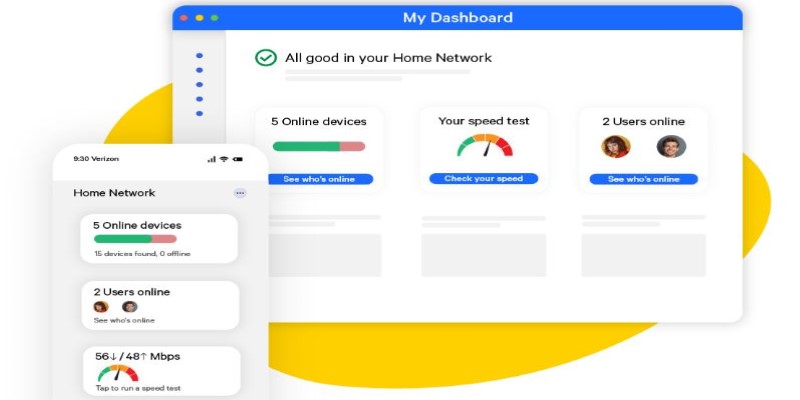
Once it identifies the devices, you’ll get IP addresses, device names, and history. If you suspect someone’s using your network without permission or want to know what’s hogging bandwidth, Fing shows you. It also performs speed tests, ping checks, and outage tracking, making it a full diagnostic kit.
While it doesn’t offer signal heatmaps or channel graphs, its device-level detail helps you manage your network from a different angle. It’s free and available for both iOS and Android.
Ubiquiti WiFiman
WiFiman by Ubiquiti is a newer app that's quickly gained a following for its modern design and deep capabilities. It strikes a balance between professional tools and beginner-friendly usability. The app scans all nearby networks, and displays signal strength, channel use, encryption types, and even latency metrics.
One standout feature is how it visualizes real-time signal fluctuations. You can walk around your home and see in graph form how your signal changes, helping you pinpoint problem spots without guessing. It also tracks ping response times to your router and the internet, giving you a direct read on where your slowdown might be coming from — is it your WiFi, your ISP, or just one device acting up?
WiFiman works well with other Ubiquiti gear but functions perfectly fine without it. It’s entirely free, with no ads or feature restrictions. This makes it one of the best choices for anyone who wants a clean, powerful app with no strings attached. Whether you're tuning a home setup or just trying to stop Netflix from buffering every evening, this app can help you make sense of it all.
Conclusion
A good WiFi analyzer app gives you control over your network without the guesswork. Whether you're fixing weak spots, switching to better channels, or spotting unknown devices, these tools help improve your connection with clear data. NetSpot, WiFi Analyzer, WiFi Explorer, Fing, and WiFiman each offer a different way to handle common issues. You don't need new hardware — just better insight and the right approach. With the right app, you can turn slow, frustrating WiFi into a smoother, more stable experience.
Related Articles

Top 5 Media Converters for Mac – Fast and High-Quality Conversion
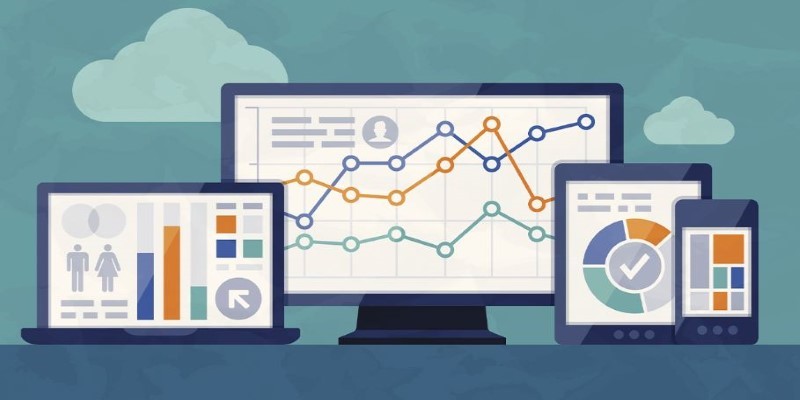
Watch Your Wi-Fi: The Best Free Tools for Network Monitoring

5 High-Performance Screen Capture Tools for Windows Users

Learn Video Stabilization in DaVinci Resolve Like a Pro
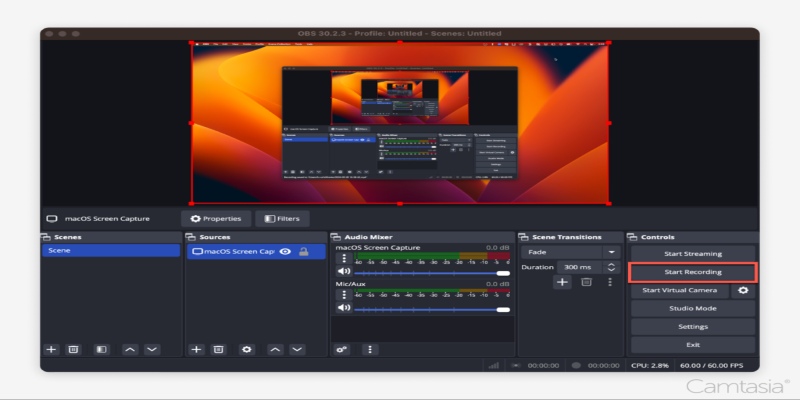
Master OBS Recording in 2025: Best Settings for Smooth Performance

Edit MP4 Metadata Like a Pro: 3 Best Editors You Must Try

3 Best AI Voice Generators to Enhance Your Content in 2025
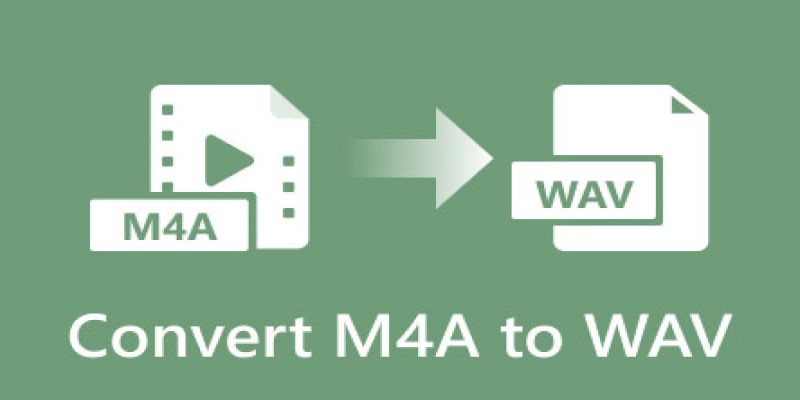
7 Best M4A to WAV Converters for High-Quality Audio Transformation
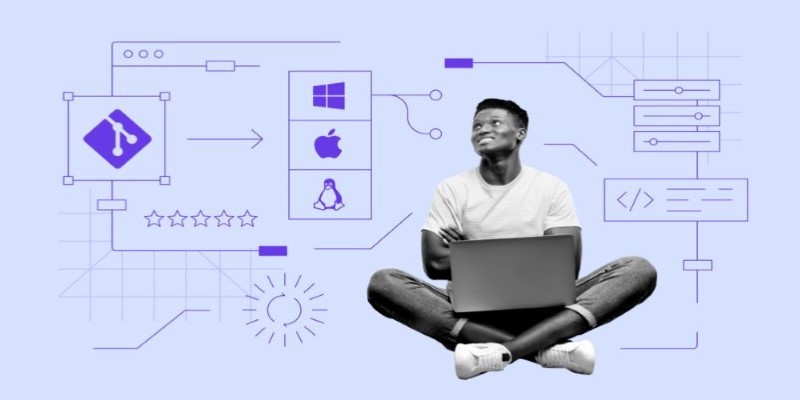
Click, Commit, Push: 5 Best Git GUI Clients in 2025

Unlock the Power of Free Tools for Professional Diagram Design
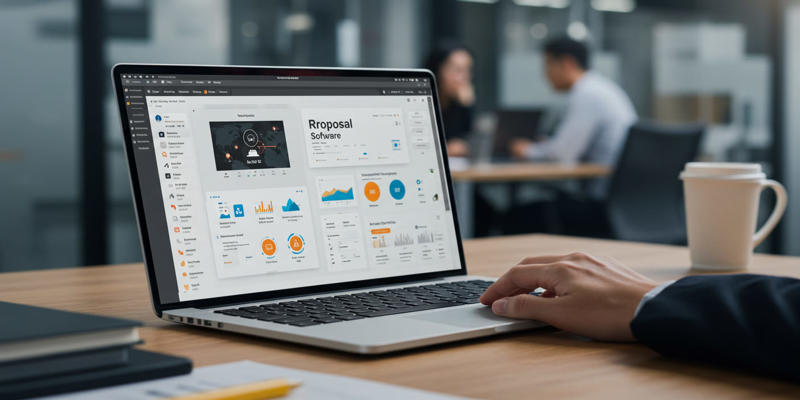
Proposal Software For Marketing

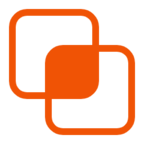 knacksnews
knacksnews