Click, Commit, Push: 5 Best Git GUI Clients in 2025
Git is powerful but not always friendly, especially for developers who prefer visuals over the command line. You can do a lot with commands—but remembering all those flags and options can slow you down or lead to costly mistakes. That’s why Git GUI clients exist. They offer a point-and-click experience, making Git more accessible and much easier to manage.
These tools are especially useful if you’re working with teams, switching between projects, or just don’t want to spend time typing everything. They give you a clear view of what’s happening in your repository—commits, branches, merges—so you can focus on the code, not on memorizing syntax. If you want a smoother way to handle version control, this guide lays out 5 of the best Git GUI clients to try.
Why Git GUI Clients Are Worth Using?
Working with Git through a GUI client makes version control more intuitive. Instead of relying on memory or jumping between windows, you get everything in one place. You can stage files, resolve merge conflicts, and track changes without breaking your flow.
A good GUI shows you what’s happening. You can see the history, switch branches, manage remotes, and inspect diffs. It’s not just about comfort—it also helps prevent mistakes. If you’ve ever pushed to the wrong branch or accidentally reset changes, a visual tool can save you from repeating that.
These tools often support GitHub, GitLab, Bitbucket, and other platforms, letting you open pull requests, view issues, and work with remotes directly. Many even include conflict resolution tools that let you merge files line by line, so you don’t need to jump to another app. It’s all about reducing friction and making Git feel less like a chore.
Top 5 Git GUI Clients for Version Control
Each of these tools offers something unique, whether it's visual clarity, speed, or advanced control features.
GitKraken: Visual and Packed With Features
GitKraken stands out for its clean, animated interface, which maps out your repository like a visual graph. You can see branches, merges, and commits in real-time, which is why it's a favorite among developers who want clarity.
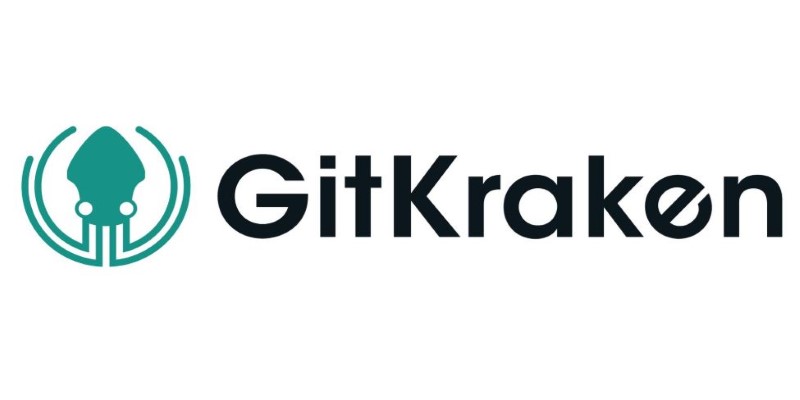
It works with GitHub, GitLab, and Bitbucket and lets you handle pull requests, issues, and remotes without leaving the app. The built-in merge conflict editor is straightforward and powerful. It highlights changes, lets you pick lines, and shows you exactly what's being merged.
If you manage multiple projects, GitKraken supports workspaces and profiles to keep everything organized. You can also rebase interactively and set up commit templates. It’s more than just a Git viewer—it’s a full productivity suite for developers who want to streamline their workflow.
Sourcetree: Simple Layout With Serious Depth
Sourcetree is a free tool by Atlassian built for ease of use without sacrificing features. Its interface shows commit history, branches, and diffs in a way that's clear but not overwhelming. It's a good middle ground—powerful but not too complex.
It works especially well with Bitbucket and supports GitHub and GitLab. Sourcetree handles stashes, submodules, and patches, too. These features make it useful for both beginners and more advanced users who need more control.
One of its strengths is customization. You can adjust how diffs are displayed, set up fetch behavior, and manage how branches appear. For teams already in the Atlassian ecosystem, it’s an easy pick.
Fork: Lightweight and Extremely Fast
Fork is known for its speed. It’s a lightweight client that doesn’t slow down, even with large repositories. Its interface is neat and functional, with no unnecessary distractions. You get quick access to branches, diffs, and history.
What makes Fork special is how well it handles rebase operations and stashes. You can interactively rebase, manage branches with ease, and stash changes without hassle. It also allows custom Git commands, so you can keep some command-line power within the GUI.
Fork’s merge conflict resolver is smooth and easy to use. It shows differences side by side and lets you make quick decisions. Though it’s a paid tool after a trial, many find its speed and features worth the price.
GitHub Desktop: Perfect for GitHub Projects
GitHub Desktop is ideal if you mostly work within GitHub. It's a lightweight client that makes cloning, committing, and branching quick and easy. Setup is simple, and distractions are minimal.
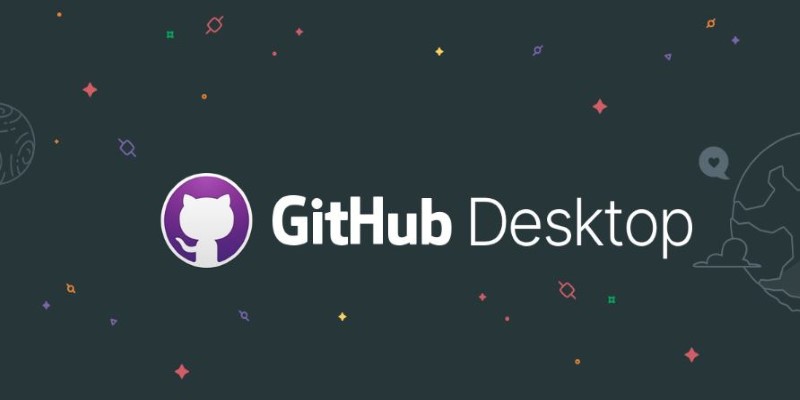
You can manage pull requests and sync with your GitHub account directly. It’s not packed with advanced features like rebase or stash management, but that’s by design. It’s built for straightforward workflows and simple collaboration.
For developers or teams focused on GitHub projects, GitHub Desktop offers a clean way to handle version control without switching back and forth between browser and terminal.
SmartGit: Enterprise-Grade and Full of Tools
SmartGit is made for developers who want complete control. It supports Git, Subversion, and Mercurial and is packed with features. It's not flashy, but it's powerful.
The interface can feel dense, but that’s because it shows everything: commit graphs, file trees, merge tools, and even built-in code reviews. You get full SSH support, Git-flow integration, and the ability to script custom actions.
It’s great for large teams, enterprise environments, or anyone managing complex projects. If you want something that can grow with your needs, SmartGit delivers.
Conclusion
You don’t need to master the command line to get the most out of Git. With the right Git GUI client, version control becomes a visual, understandable part of your development workflow. Whether you want an all-in-one powerhouse like GitKraken, a clean setup like Fork, or tight GitHub integration through GitHub Desktop, there’s a tool out there that matches how you work. These Git GUI clients don’t replace Git—they make it easier to manage. From resolving conflicts to pushing changes and viewing history, they take the guesswork out of your projects. Once you try one, you might not want to go back to typing every command again.
On this page
Why Git GUI Clients Are Worth Using? Top 5 Git GUI Clients for Version Control GitKraken: Visual and Packed With Features Sourcetree: Simple Layout With Serious Depth Fork: Lightweight and Extremely Fast GitHub Desktop: Perfect for GitHub Projects SmartGit: Enterprise-Grade and Full of Tools ConclusionRelated Articles
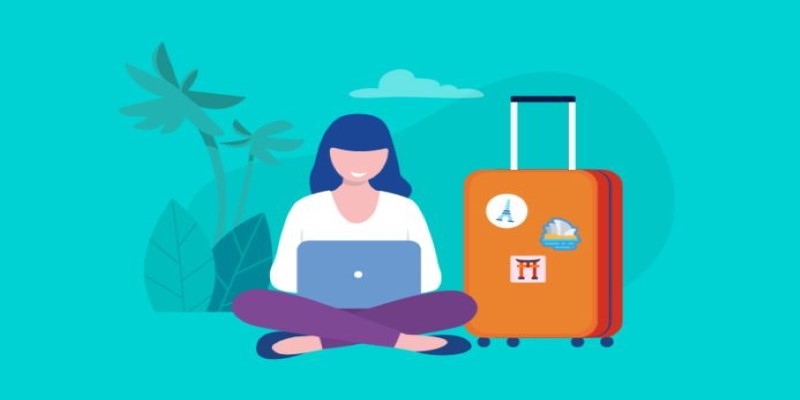
How to Stay Productive: Essential Tools for Remote Workers in 2025

The 6 Best Construction Management Software Options to Streamline Your Projects
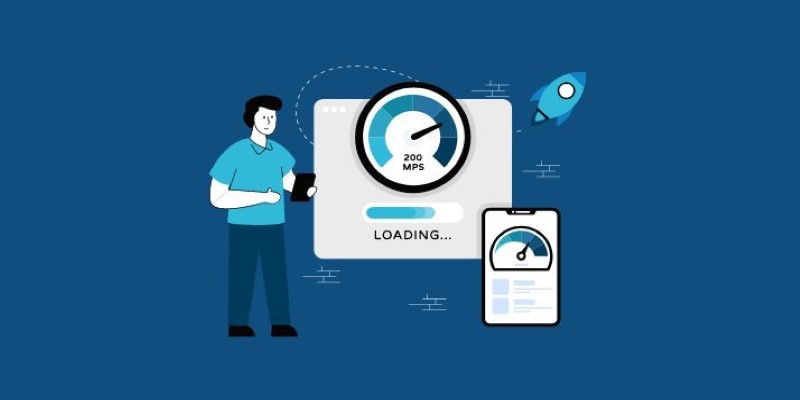
Bandwidth Monitoring Tools That Actually Help at Home
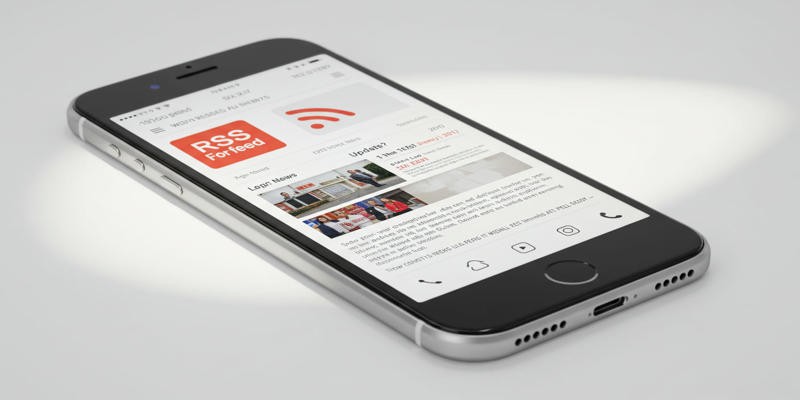
How Can I Find the RSS Feed of a Website?

Edit MP4 Metadata Like a Pro: 3 Best Editors You Must Try

Tools in the Cloud: The Future of Work Made Simple
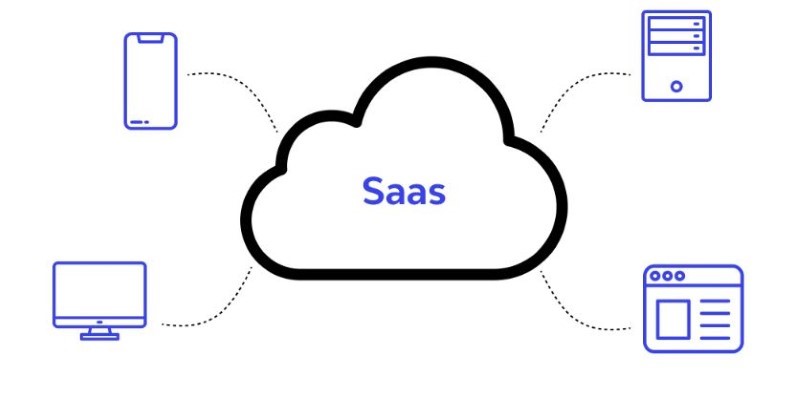
The SaaS Model: How Software Became a Service
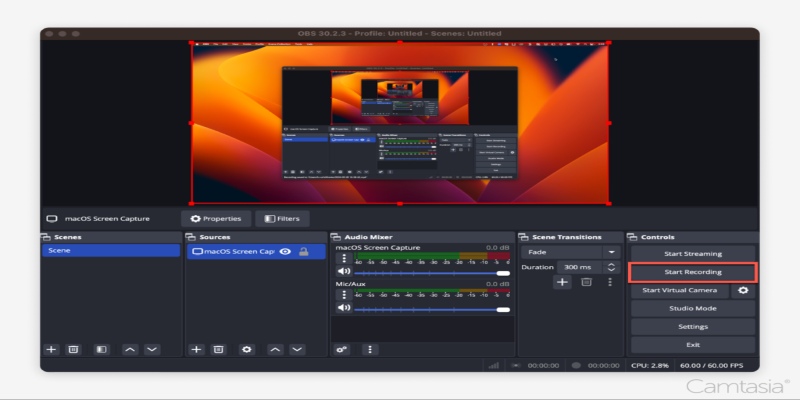
Master OBS Recording in 2025: Best Settings for Smooth Performance
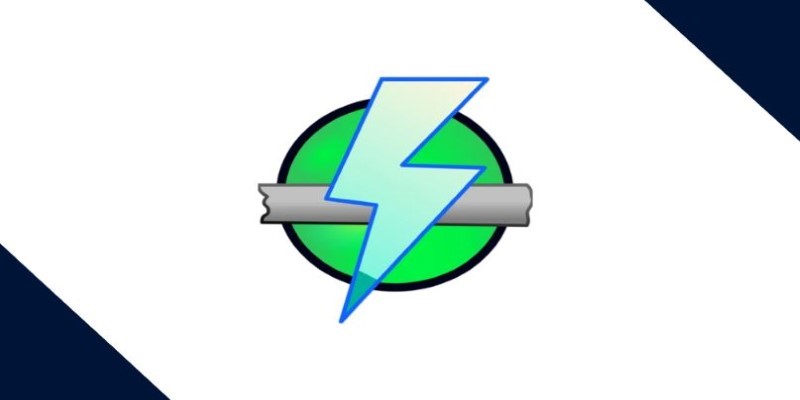
IP Scanning Essentials for Smarter Network Management

Top 5 Media Converters for Mac – Fast and High-Quality Conversion

Which Are The 5 Best Data Collection Tools to Streamline Your Research Process
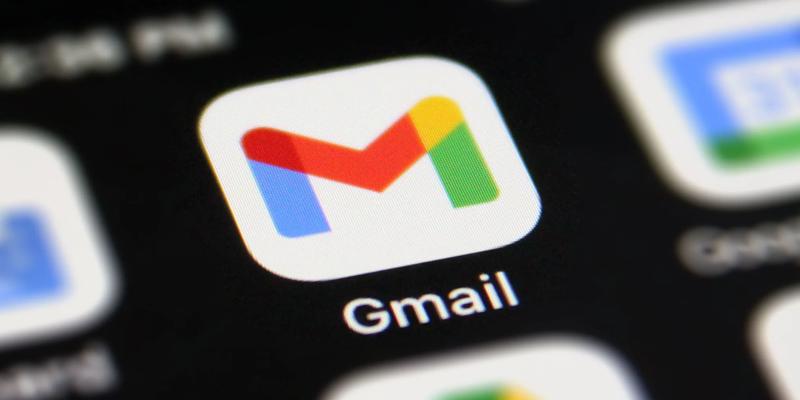
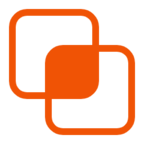 knacksnews
knacksnews