7 Best M4A to WAV Converters for High-Quality Audio Transformation
In today’s world, we work with all kinds of audio formats, each suited to different tasks. One of the most common formats you might come across is M4A. This format, used by Apple, offers high-quality compression, meaning you get great sound without taking up too much space. But sometimes, M4A just doesn’t cut it, especially if you're working with software or devices that prefer something else. That’s where WAV files come in. WAV is uncompressed and retains all the details of the original sound, making it the go-to format for professionals in music production and audio editing.
If you've ever had to convert M4A to WAV, you're not alone. If you need the highest quality possible for a project or you just like the lossless format of WAV, converting your M4A files may be the solution. The better news is there are lots of programs out there that can do it quickly and easily. But with all these options, it might be difficult to determine which one's best for you. In this article, we're going to take you through the 7 top M4A to WAV converters so you can find the software that best suits your needs.
Best 7 M4A to WAV Converters
Audacity
For audio editing and file conversion, Audacity is a favorite. It's free and open-source, with lots of features that go beyond simply converting audio. You can use it to open M4A files, customize the sound to your preference, and save them as WAV files.
Even though Audacity is full of robust features, its interface may be a little intimidating if you just need to convert a file. That being said, it's a great choice if you want to get deeper into audio editing. It also has batch processing capabilities, so you can convert several files simultaneously. So, whether you're editing or just converting, Audacity gets the job done.
Freemake Audio Converter
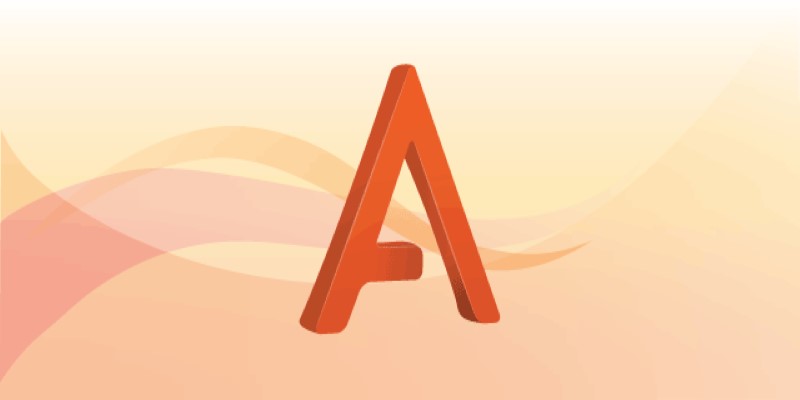
Freemake Audio Converter is a simple tool for converting M4A to WAV. Its user-friendly interface means you don’t need to have any technical skills to use it. All you need to do is upload your M4A file, choose the WAV format, and hit convert. It’s fast and reliable, with good audio quality output.
Though it doesn’t offer the advanced features of tools like Audacity, Freemake is great for those who just want to convert files without any extra effort. It also supports other formats, so if you work with different types of media, this tool will work well.
Wondershare UniConverter
If you want a comprehensive tool that does more than just convert audio, Wondershare UniConverter could be a good choice. This software is a multifunctional media converter that handles videos, DVDs, and audio files like M4A. Its primary strength is its speed—conversions are typically faster than many other tools without sacrificing quality.
Wondershare UniConverter is perfect for users who might need to work with different file types and require a reliable and fast conversion process. It also supports batch conversion, so you can handle multiple M4A files at the same time, saving you time and effort.
All2MP3
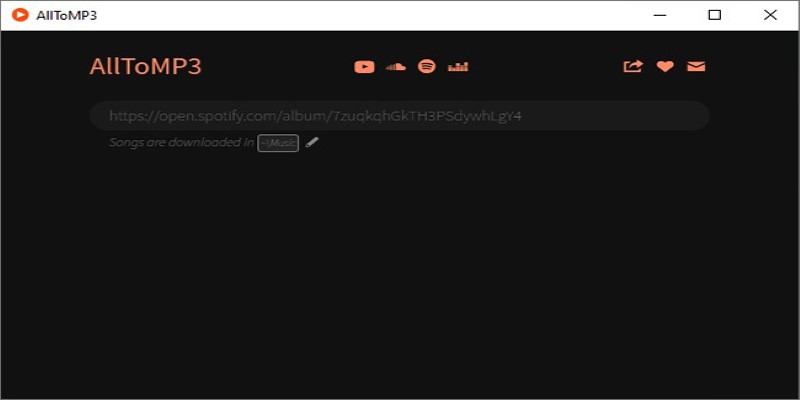
For a no-frills, quick conversion, All2MP3 is a solid choice. This free tool focuses entirely on converting audio files and does so with minimal fuss. It supports various formats, including M4A and WAV, and converts files quickly without much setup.
It’s a good option if you’re looking for a simple, offline tool that won’t clutter your computer with unnecessary features. However, it’s not suitable if you need advanced options or batch processing. If your goal is just to convert M4A to WAV quickly, All2MP3 does the job well.
Online Audio Converter
If you prefer not to install any software, Online Audio Converter offers a web-based solution. This tool works directly in your browser, so you don’t need to download anything. You just upload your M4A file, select WAV as the output format, and convert.
It’s convenient for users who want a quick solution without extra software. However, it does depend on your internet connection speed, so the conversion might take longer than with desktop software. Still, it’s a good choice for basic M4A to WAV conversions.
Switch Audio Converter
Switch Audio Converter is a straightforward and effective audio conversion tool that handles a variety of formats, including M4A and WAV. It's known for its simple interface and decent-quality output. This converter also allows you to edit your audio, such as trimming and normalizing it before conversion.
Switch is available in both free and paid versions. The paid version unlocks features like batch conversion and faster processing speeds, making it an excellent choice for users who need to convert many files at once or want a more streamlined experience.
XLD (X Lossless Decoder)
For Mac users, XLD (X Lossless Decoder) is one of the best tools available for converting M4A files to WAV. It’s a lossless audio converter, meaning it preserves the quality of the original file during the conversion process. XLD supports a wide range of formats, including WAV, and it’s particularly useful for audiophiles who want to ensure their files maintain the best possible sound.
XLD is free to use, but it’s only available for macOS. The interface is simple and user-friendly, with batch processing support, making it perfect for converting multiple M4A files to WAV at once.
Conclusion
Converting M4A to WAV is easy with the right tools at your disposal. From simple options like Freemake Audio Converter and All2MP3 to more advanced solutions like Audacity and Wondershare UniConverter, there’s a tool for every type of user. If you need something straightforward and fast, Online Audio Converter or Freemake might be the way to go. For those who want more control over their audio, Audacity or Switch Audio Converter offers powerful features. And for Mac users, XLD is the go-to for lossless conversion.
Ultimately, the best M4A to WAV converter depends on your needs – whether that's ease of use, speed, or advanced editing options. Pick the one that fits your workflow, and start transforming your audio files today!
Related Articles
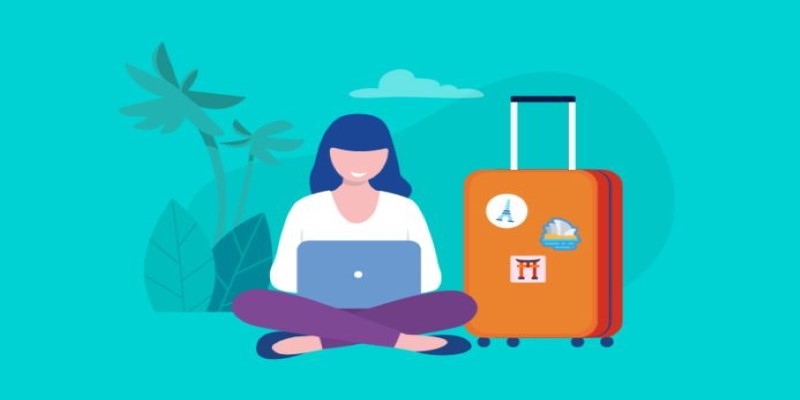
How to Stay Productive: Essential Tools for Remote Workers in 2025

Which Are The 5 Best Data Collection Tools to Streamline Your Research Process

Unlock the Power of Free Tools for Professional Diagram Design
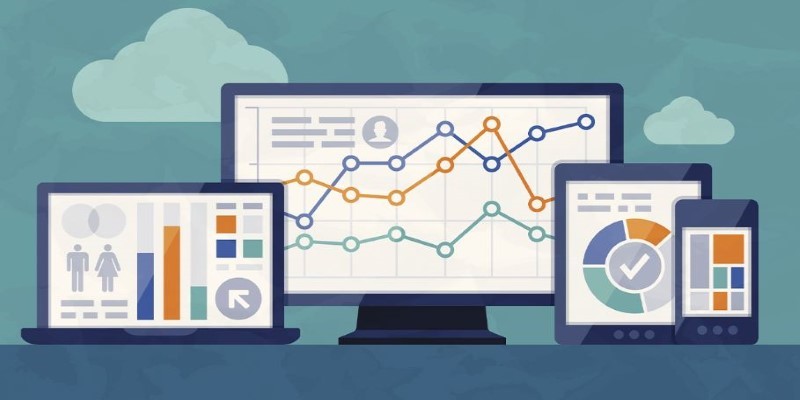
Watch Your Wi-Fi: The Best Free Tools for Network Monitoring

Edit MP4 Metadata Like a Pro: 3 Best Editors You Must Try
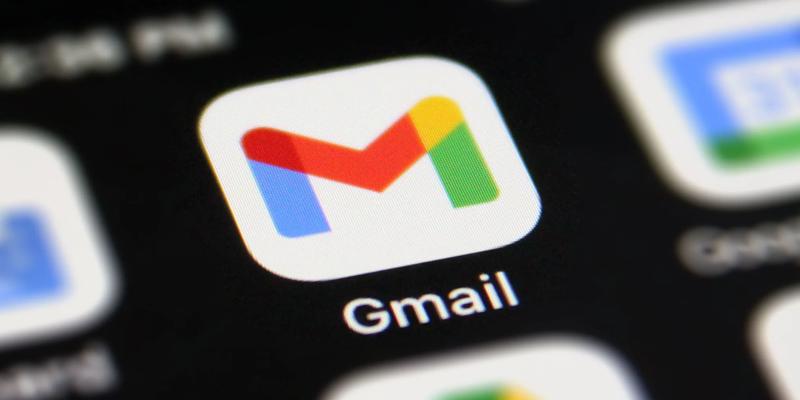
How to Unsend an Email in Gmail Effectively

Top 5 Media Converters for Mac – Fast and High-Quality Conversion

Learn to Convert SQL Data to JSON Format Easily Using Free Tools

5 High-Performance Screen Capture Tools for Windows Users
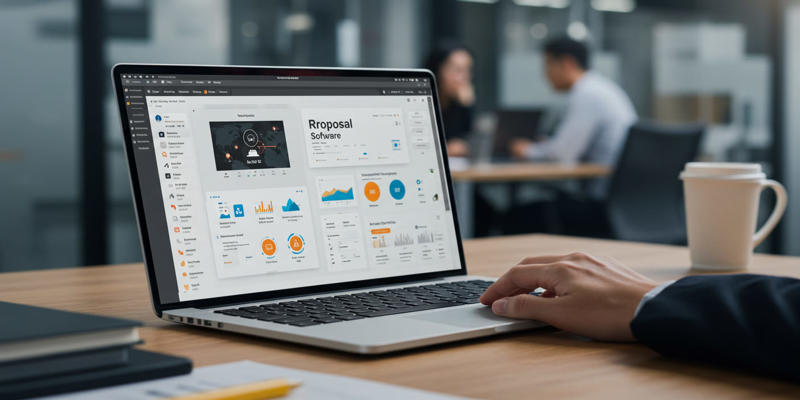
Proposal Software For Marketing
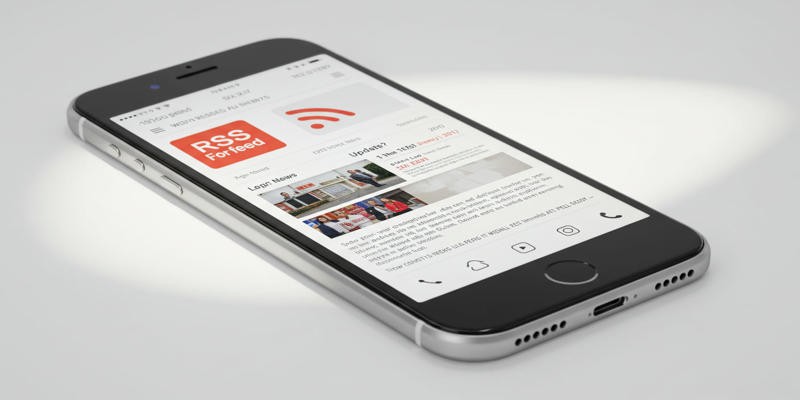
How Can I Find the RSS Feed of a Website?
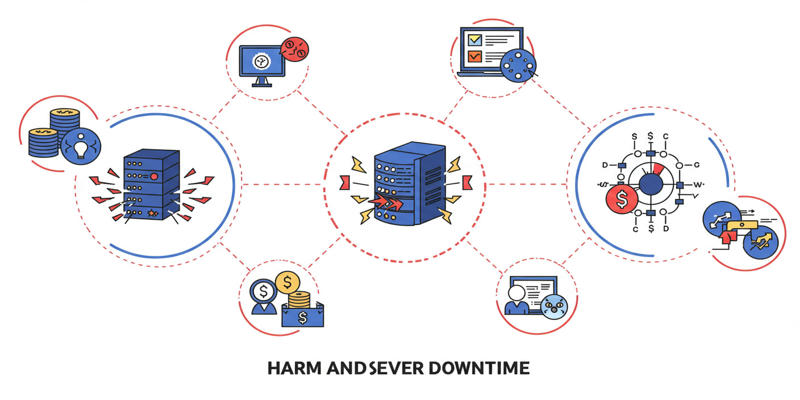
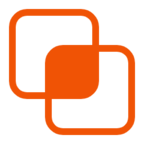 knacksnews
knacksnews