How Can I Find the RSS Feed of a Website?
RSS (Really Simple Syndication) feeds serve as an effective solution that lets users obtain website updates automatically while bypassing constant manual site visits. Humans who subscribe to RSS feeds automatically get published updates directly in their RSS reader content. Sites sometimes choose to reveal their RSS feed icon openly but also conceal this icon from website visitors. You will learn a detailed step-by-step method to locate RSS feed URLs of any website, whether they show the RSS link noticeably or not.
What is RSS and Why Should You Use It?
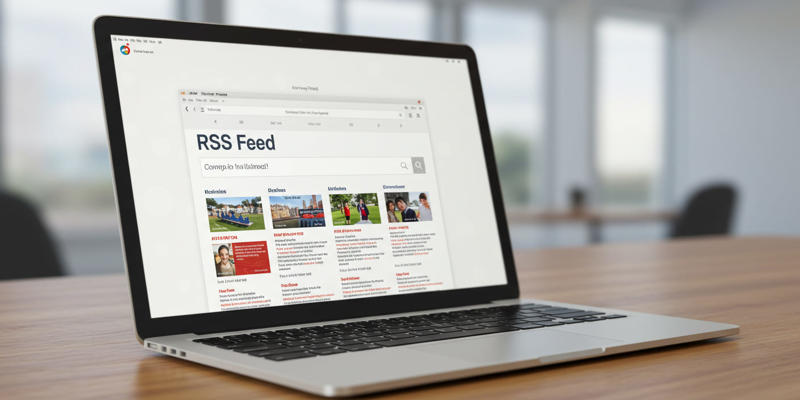 RSS serves as a web feed mechanism that enables applications and users to obtain standardized updates about online content through readable automation. RSS readers let subscribers track their preferred websites through RSS feeds, so they get updates from all their selected sources within a single platform.
RSS serves as a web feed mechanism that enables applications and users to obtain standardized updates about online content through readable automation. RSS readers let subscribers track their preferred websites through RSS feeds, so they get updates from all their selected sources within a single platform.
An RSS feed brings several advantages to users which include the points described below.
- The RSS service will notify you instantly about new posts released on websites that you choose to follow.
- RSS enables users to minimize their website visiting frequency by letting them check for updates in one centralized location.
- RSS enables users to collect multiple content updates on a single dashboard, which promotes effective information management.
- RSS readers enable feed filtering so users can manage their content sources based on specific interests.
- RSS feeds show content according to its publication date because they do not involve the filtering of algorithms that social media platforms use.
- RSS readers safeguard your privacy because they operate without monitoring your user behavior similar to social media applications.
Common Locations for RSS Feed Icons
Most websites' RSS feed icons appear either as an orange square with white radio waves or a distinct variation of similar design elements.
The RSS feed icon usually appears in specific locations, such as headers or footers, sidebars of websites inside articles, or the contact/about pages.
- Most websites place their RSS feed icon either at the top or bottom area of their web pages.
- Your RSS feed icon is typically discovered through the sidebar area, particularly on blog platforms.
- RSS feed symbols can be found at the start or end point of published content on certain websites.
- The RSS feed link often appears on the contact or about pages of the website.
- Website owners provide RSS feeds that focus on single categories or tags to create individual RSS channels. Verify the particular page since it contains the content you wish to follow.
Methods for Finding the RSS Feed URL When It's Not Obvious
Even if a website doesn't display a prominent RSS feed icon, there are several methods you can use to find the feed URL:
- Check the HTML Source Code:
- Right-click on the webpage and select "View Page Source" (or similar, depending on your browser).
- Search for "RSS," "feed," or "atom" within the source code.
- Look for a tag with rel="alternate" and type="application/rss+xml" or type="application/atom+xml." The href attribute of this tag contains the RSS feed URL.
- XML
- Try Common RSS Feed URL Patterns:
- Many websites follow a predictable pattern for their RSS feed URLs. Try the following patterns, replacing "example.com" with the actual domain name of the website:
- https://example.com/feed
- https://example.com/rss
- https://example.com/rss.xml
- https://example.com/atom.xml
- https://example.com/feed/atom
- https://example.com/category/your-category/feed (for category-specific feeds)
- Many websites follow a predictable pattern for their RSS feed URLs. Try the following patterns, replacing "example.com" with the actual domain name of the website:
- Use Browser Extensions:
- Several browser extensions can automatically detect RSS feeds on a webpage. Some popular options include:
- RSS Subscription Extension (Chrome): This extension automatically detects RSS feeds and allows you to subscribe to them with one click.
- Awesome RSS (Firefox): This extension adds an RSS icon to the address bar when a feed is detected.
- FeedBro (Chrome & Firefox): A full-featured feed reader that can also detect RSS feeds on web pages.
- Several browser extensions can automatically detect RSS feeds on a webpage. Some popular options include:
- Use Online RSS Feed Detection Tools:
- Several websites offer tools that can automatically detect RSS feeds on a webpage. Simply enter the URL of the website, and the tool will scan the page for RSS feeds. Some popular options include:
- Inspect the Website's Sitemap:
- Many websites have a sitemap, which is a list of all the pages on the site. The sitemap may contain a link to the RSS feed. You can usually find the sitemap by adding "/sitemap.xml" to the end of the website's URL (e.g., https://example.com/sitemap.xml).
- Once you have found the sitemap, search for "RSS," "feed," or "atom" within the sitemap XML file.
- Check for a Meta Tag:
- Some websites use a meta tag to declare their RSS feed URL. View the page source and look for a meta tag with the name "RSS" or "feed."
- XML
- Look for a "Subscribe" Button or Link:
- Some websites may not use the standard RSS icon but may have a "Subscribe" button or link that leads to the RSS feed.
- Contact the Website Owner:
- If all else fails, you can contact the website owner directly and ask for the RSS feed URL.
Troubleshooting Common Issues
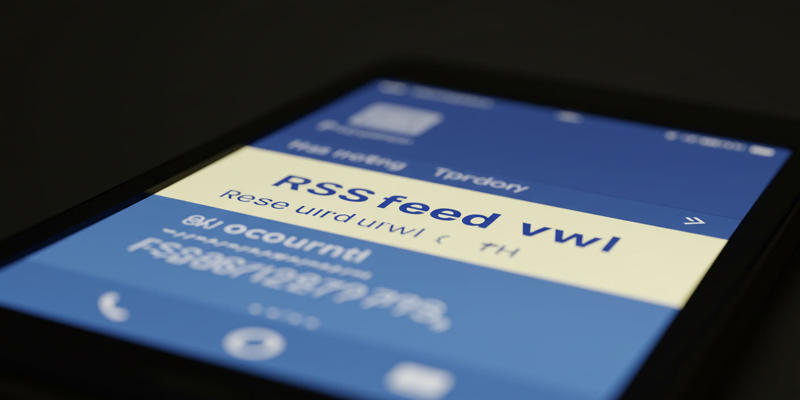 You cannot access the RSS feed through its provided URL.
You cannot access the RSS feed through its provided URL.
- Double-check the URL for typos.
- Open your RSS feeds in a different reader application to determine if the problem belongs to your existing platform.
For technical reasons, the website might have turned off its RSS functionality.
- The RSS feed is empty:
- The website has posted no fresh content during the last period.
- Incorrect configuration of the RSS feed might be the source of the issue.
- The RSS feed may be broken.
The RSS feed is not updating:
- Regular update checks for your RSS reader can be managed through its settings configuration.
- The website fails to update its RSS feed at a sufficient rate.
RSS Feed Finding Methods: A Quick Reference
Method | Description | Difficulty | Success Rate |
|---|---|---|---|
Look for the RSS Icon | Check the header, footer, sidebar, articles, or contact pages for the RSS icon. | Easy | High |
Check the HTML Source Code | View the page source and search for "RSS," "feed," or "atom" in tags. | Medium | Medium |
Try Common URL Patterns | Add "/feed," "/RSS," etc., to the website URL. | Easy | Medium |
Use Browser Extensions | Install an RSS feed detection extension. | Easy | High |
Use Online RSS Feed Detectors | Enter the website URL into an online RSS feed detection tool. | Easy | High |
Inspect the Sitemap | Find the sitemap.xml and search for RSS-related terms within the XML. | Medium | Medium |
Check for a Meta Tag | Look for a meta tag with the name "RSS" or "feed" in the page source. | Medium | Low |
Look for a "Subscribe" Button | Check for a "Subscribe" button that may link to the RSS feed. | Easy | Low |
Contact the Website Owner | If all else fails, ask the website owner directly. | Hard | Variable |
The Future of RSS
RSS is a beneficial content feed system for users who wish to stay up to date with their information and control their information sources in the era of social media dominance. RSS offers new possibilities through decentralized social media and raises awareness about algorithmic feed issues, which might lead to its mainstream adoption.
Conclusion
Finding the RSS feed URL for a website may require some detective work, but with the methods outlined in this article, you should be able to find the feed for almost any site. By subscribing to RSS feeds, you can stay updated on your favorite websites conveniently and efficiently without being subject to the whims of social media algorithms. Take control of your information flow and embrace the power of RSS.
Related Articles
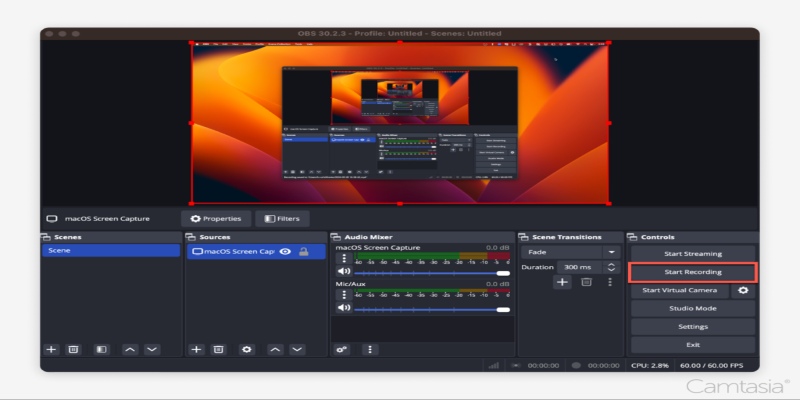
Master OBS Recording in 2025: Best Settings for Smooth Performance
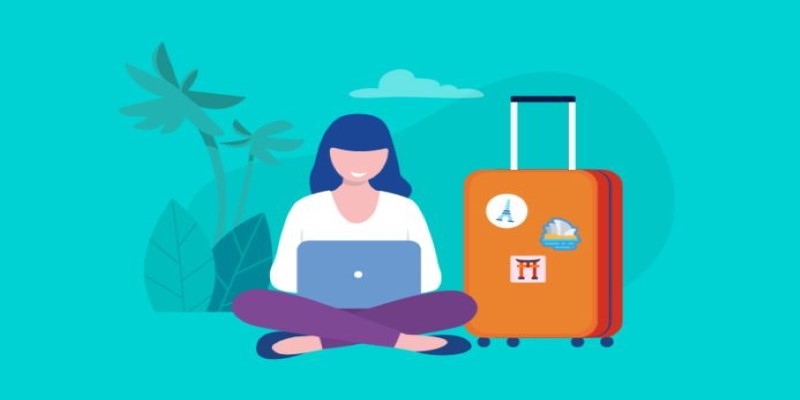
How to Stay Productive: Essential Tools for Remote Workers in 2025

The 4 Best AI Website Builders for Effortless Website Creation

3 Best AI Voice Generators to Enhance Your Content in 2025
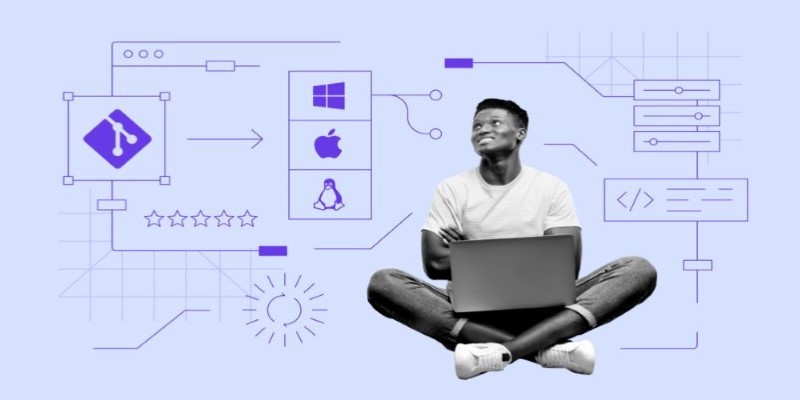
Click, Commit, Push: 5 Best Git GUI Clients in 2025

Unlocking Creativity: The Best Free AI Tools for Image Generation
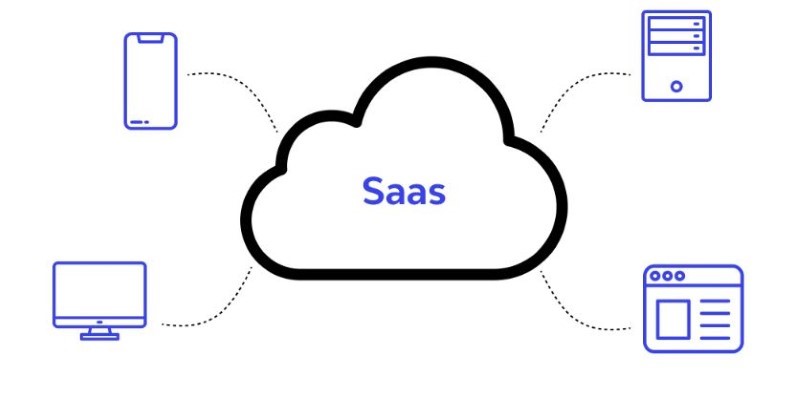
The SaaS Model: How Software Became a Service
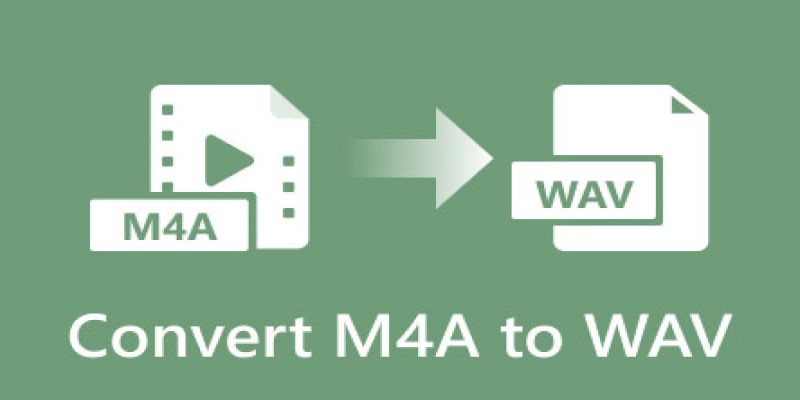
7 Best M4A to WAV Converters for High-Quality Audio Transformation

5 High-Performance Screen Capture Tools for Windows Users

Learn Video Stabilization in DaVinci Resolve Like a Pro

Which Are The 5 Best Data Collection Tools to Streamline Your Research Process

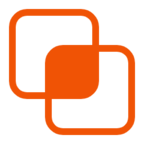 knacksnews
knacksnews