How to Change Video Frame Rate: 5 Best FPS Converters
When it comes to video editing, the frame rate can make or break your footage. A video shot at the wrong frame rate may appear jittery, sluggish, or just plain off. Whether you're trying to achieve smooth cinematic motion, correct errors, or prepare a video for a different platform, adjusting the frames per second (FPS) is key.
But with so many video FPS converters out there, how do you choose the right one? In this article, we'll break down the top 5 tools that can help you easily and effectively change your video frame rate without losing quality.
5 Best FPS Converters for Video Frame Rate
Changing a video's frame rate is a simple yet powerful way to enhance the overall viewing experience, especially when it comes to smooth playback and cinematic effects. Let's take a look at the top tools that allow you to convert video FPS effortlessly.
HandBrake: The Open-Source Workhorse
HandBrake is a free, open-source video converter that runs on Windows, macOS, and Linux. Though HandBrake is most well-known for video conversion, it is also a consistent FPS converter. The application allows for control of frame rate resampling so users can input the desired frame rate or use variable rates. HandBrake has great capabilities as a downsampling tool, so it is particularly useful when taking frame rates down from 60fps to 30fps without losing quality in the video. Its batch-processing function is convenient for converting several files at once.
However, HandBrake lacks advanced interpolation options, which means it won’t generate new frames to smooth out motion when upscaling FPS. For most users, this isn’t an issue, as the results are clean and functional. It’s a great tool for those who need reliable conversions without a steep learning curve, especially for beginners looking for simplicity and solid performance without spending any money.
Adobe Media Encoder: A Pro-Level Option
Adobe Media Encoder is a robust, professional video encoding tool designed for users working within the Adobe Creative Cloud suite. If you’re already using Premiere Pro or After Effects, Media Encoder is tightly integrated, offering seamless conversion options for frame rates and much more. Changing the FPS is straightforward, and the tool provides options for either constant or variable frame rates. Media Encoder handles frame interpolation well, creating smoother transitions between frames when converting to higher frame rates like 60fps.

This makes it ideal for users aiming for cinematic-quality videos. It also supports GPU acceleration for faster rendering times. However, its user interface can be overwhelming for beginners, and the software is not free. For those who are comfortable with Adobe’s ecosystem, Media Encoder is a powerful tool that streamlines the entire workflow, making it perfect for professionals in need of comprehensive video editing and encoding solutions.
FFmpeg: The Power Tool for Developers and Power Users
FFmpeg is a command-line-based tool known for its unparalleled flexibility and speed. While it may not be as user-friendly as graphical interface software, FFmpeg is a powerhouse for video processing. It supports a wide range of video formats and provides advanced features like frame interpolation, frame duplication, and motion estimation for FPS conversions. FFmpeg is particularly useful for users who are comfortable with scripting, allowing for batch processing of multiple videos at once.
Its ability to customize every aspect of video encoding, including FPS conversion, makes it an invaluable tool for professionals and developers. While the command-line interface can be intimidating for beginners, those who master it will appreciate the precision it offers. FFmpeg can also efficiently utilize system resources, making it one of the fastest tools for processing large video files. It’s ideal for anyone who needs advanced features and high levels of customization for video conversions.
VideoProc Converter: Speed Meets Simplicity
VideoProc Converter stands out for its fast processing speed and user-friendly interface. It supports a wide range of formats and offers an easy way to change video frame rates, with options to select from preset values like 30, 60, and others. VideoProc is particularly valued for its speed, leveraging hardware acceleration to significantly cut down conversion time, especially when working with 4K footage. The tool also supports batch processing, making it easy to convert large numbers of files at once.
One of its strengths is its ability to handle high-frame-rate conversions, such as moving from 30fps to 120fps, with minimal quality loss. Although it doesn’t have the deep customization features of more advanced tools like FFmpeg, it strikes a solid balance between ease of use and processing power. VideoProc is perfect for users who need fast, high-quality FPS conversion with little technical hassle. It’s a great tool for casual and semi-professional video editors alike.
Aiseesoft Video Converter Ultimate: Simplified with Extra Features
Aiseesoft Video Converter Ultimate strikes a balance between simplicity and power, making it perfect for users who want straightforward video conversions without sacrificing advanced features. With an intuitive interface, it allows easy conversion of video frame rates by selecting from pre-defined options like 24, 30, and 60fps. Beyond FPS conversion, it offers additional features such as video editing, trimming, and noise removal, making it a more comprehensive tool for users who want polished output.
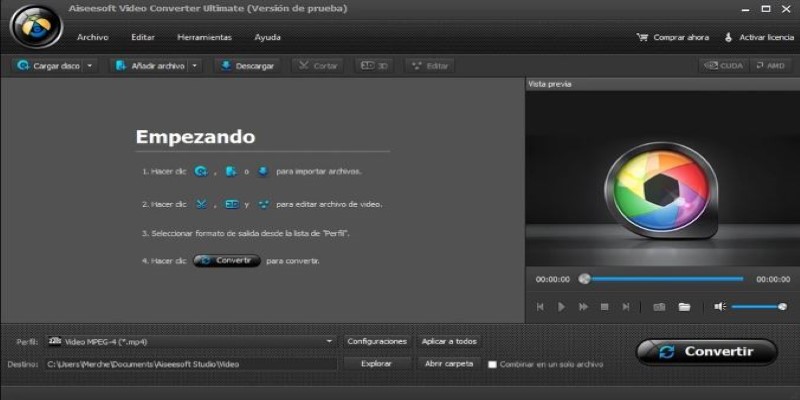
Its batch-processing feature makes it convenient for handling multiple videos at once, and GPU acceleration helps speed up the conversion process. Though it's not free, the price is reasonable for the features it offers. Aiseesoft excels in providing a smooth user experience. While it lacks the deep customization options of tools like FFmpeg, it’s an excellent choice for those who want a quick, reliable FPS conversion solution without getting bogged down in complex settings.
Conclusion
Choosing the right video FPS converter depends on your needs—whether it's ease of use, control, or speed. HandBrake is perfect for open-source enthusiasts, while Adobe Media Encoder suits professionals. FFmpeg offers unmatched flexibility for power users, Aiseesoft provides simplicity with extra features, and VideoProc excels in speed and efficiency. Each tool brings something valuable to the table, and selecting the best one for your workflow ensures not just a conversion but a smoother, higher-quality video experience.
On this page
5 Best FPS Converters for Video Frame Rate HandBrake: The Open-Source Workhorse Adobe Media Encoder: A Pro-Level Option FFmpeg: The Power Tool for Developers and Power Users VideoProc Converter: Speed Meets Simplicity Aiseesoft Video Converter Ultimate: Simplified with Extra Features ConclusionRelated Articles
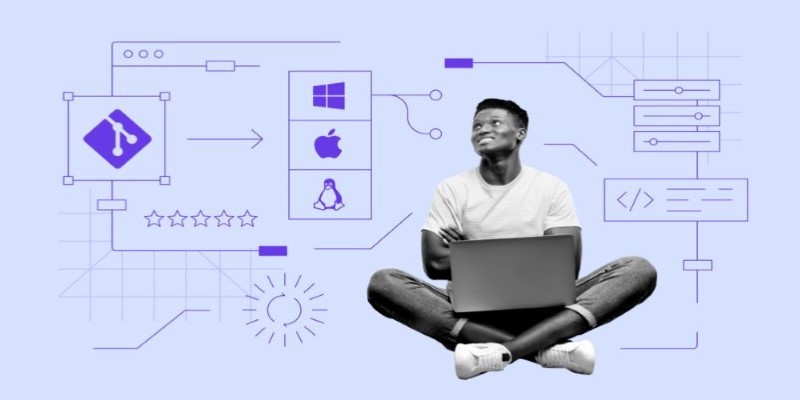
Click, Commit, Push: 5 Best Git GUI Clients in 2025
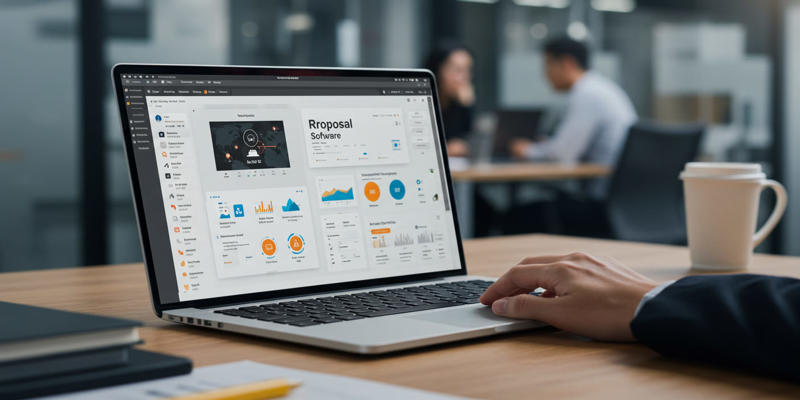
Proposal Software For Marketing

Tools in the Cloud: The Future of Work Made Simple

Creating OneNote notes from Notion databases
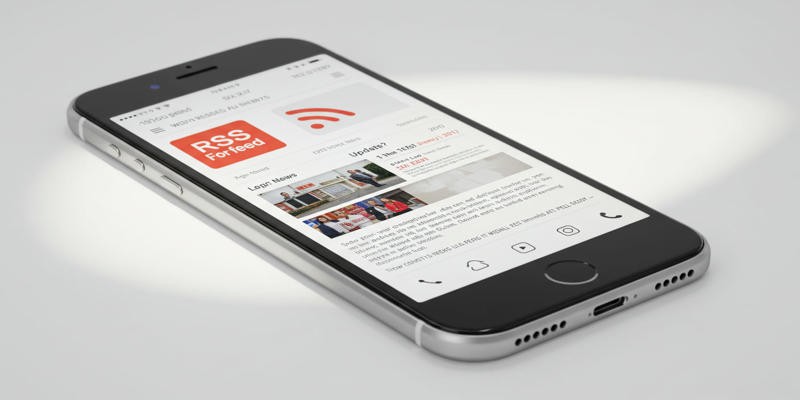
How Can I Find the RSS Feed of a Website?
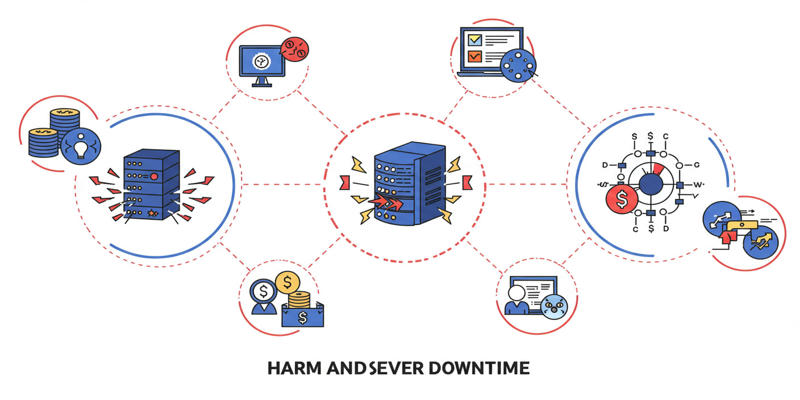
Uptime Monitoring With Better Stack

Learn Video Stabilization in DaVinci Resolve Like a Pro
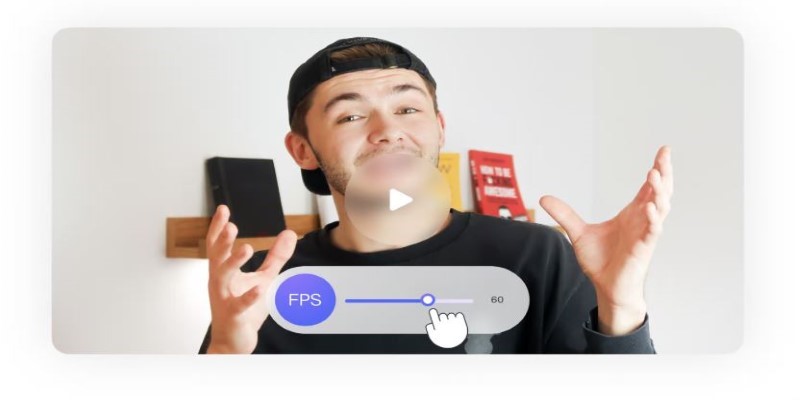
How to Change Video Frame Rate: 5 Best FPS Converters
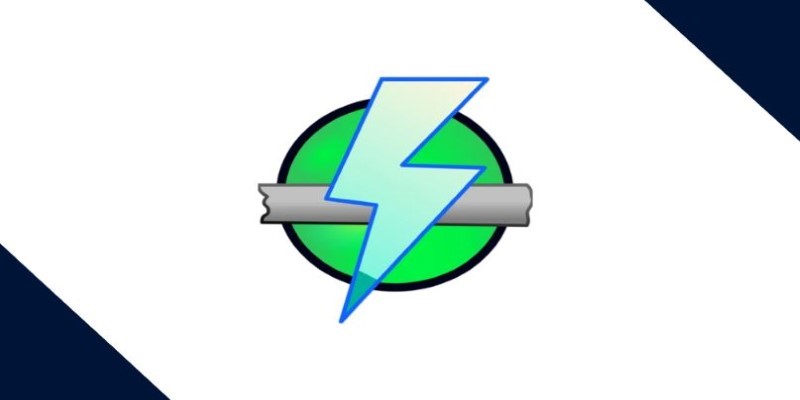
IP Scanning Essentials for Smarter Network Management

Learn to Convert SQL Data to JSON Format Easily Using Free Tools

Unlocking Creativity: The Best Free AI Tools for Image Generation
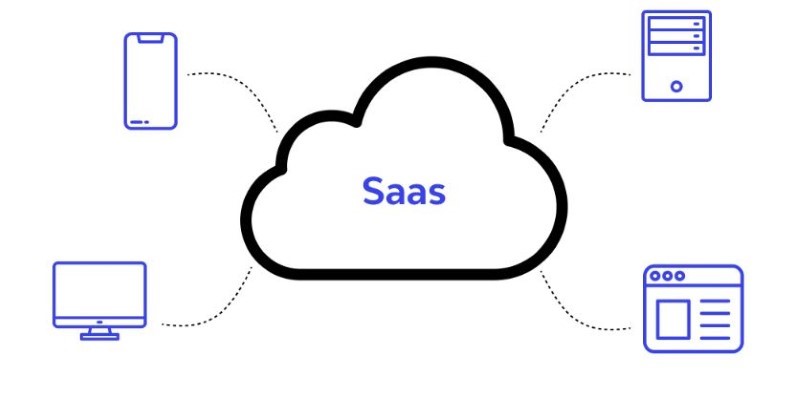
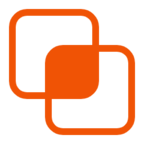 knacksnews
knacksnews